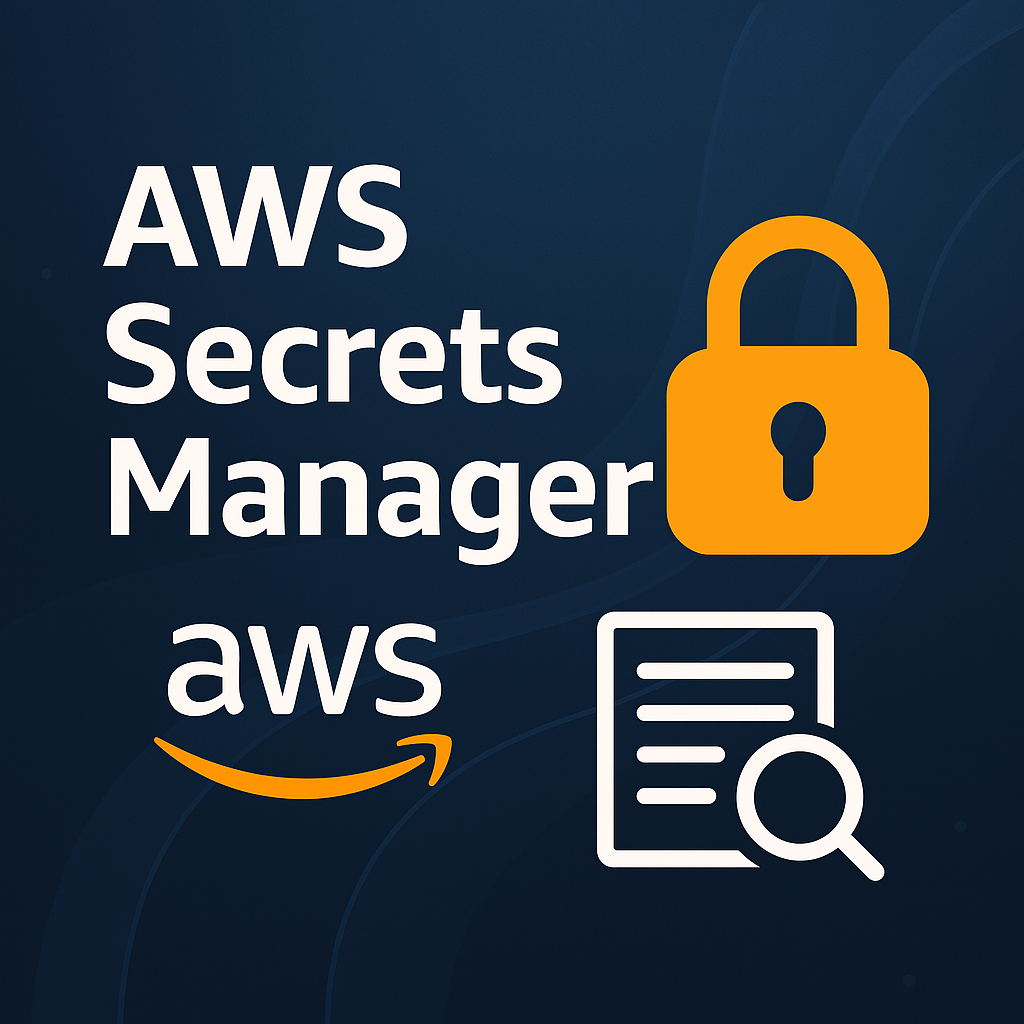
What is AWS Secrets Manager?
AWS Secrets Manager is a fully managed and scalable service offered by Amazon Web Services (AWS) that allows you to securely store, manage, and retrieve sensitive information, such as database credentials, API keys, OAuth tokens, and other secrets. In traditional application development, it’s common to store secrets directly in the source code or environment variables, which poses a serious security risk, especially when the codebase is shared or pushed to public repositories.
With AWS Secrets Manager, you no longer need to hardcode sensitive data. Instead, you can centralize secret storage, apply fine-grained access control using AWS IAM, and dynamically retrieve secrets at runtime through AWS SDKs or API calls. This ensures that your secrets remain protected, are rotated regularly (even automatically, if configured), and are only accessible to authorized resources and users.
This service not only strengthens your application’s security posture but also simplifies secret management across environments like development, staging, and production, all while adhering to compliance and auditing requirements through integration with services like AWS CloudTrail.
Advantages of AWS Secrets Manager
- Secure Storage with Encryption
AWS Secrets Manager encrypts your secrets at rest using AWS Key Management Service (KMS). This means your sensitive data is never stored in plain text and is protected with industry-standard encryption. You can even use custom KMS keys for tighter control over encryption policies and key rotation.
- Automatic Secret Rotation
Manually rotating credentials or keys is time-consuming and error-prone. Secrets Manager offers built-in support for automatic rotation of secrets, such as credentials for Amazon RDS, Redshift, and other AWS services. It uses AWS Lambda functions behind the scenes to automate the rotation process without requiring any downtime, helping maintain security best practices effortlessly. - Fine-Grained Access Control
With AWS IAM (Identity and Access Management), you can define precise permissions on who or what can access specific secrets. This ensures that only authorized applications, services, or users can retrieve or modify secrets, reducing the risk of accidental exposure or misuse. - Audit and Monitoring with CloudTrail
Secrets Manager integrates seamlessly with AWS CloudTrail, which logs all API calls made to the service. This provides a complete audit trail of secret usage and management activities, allowing security teams to monitor access patterns, detect anomalies, and ensure compliance with internal or regulatory requirements. - Simplified Integration and Management
You can access secrets easily through AWS SDKs, AWS CLI, or HTTP-based API calls, which makes integrating Secrets Manager into your application straightforward. Whether you’re working in Python, Java, Node.js, or any other major language, AWS provides the tools needed to fetch secrets securely at runtime with minimal setup. - Eliminates Hardcoding of Secrets
One of the biggest benefits is removing the need to hardcode secrets directly into source code or configuration files. Hardcoded secrets are not only insecure but also difficult to update. With Secrets Manager, secrets are managed centrally and fetched dynamically, improving both security and maintainability of your application.
How to Configure AWS Secrets Manager?
Step 1: Open AWS Secrets Manager
- Sign into the AWS Management Console.
- Search for Secrets Manager and open it.
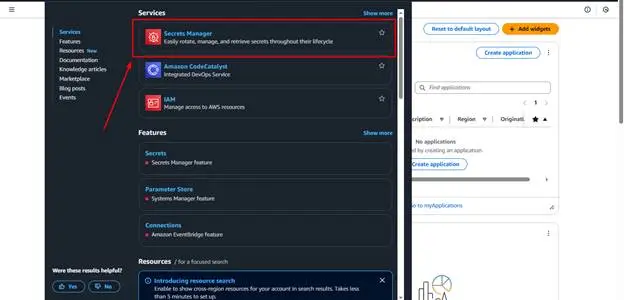
Step 2: Store a New Secret
- Click “Store a new secret”.
- Choose secret type (e.g., credentials for RDS, other types, or plain text).
Enter key-value pairs, for example:
{
"username": "admin",
"password": "mysecurepassword123"
}

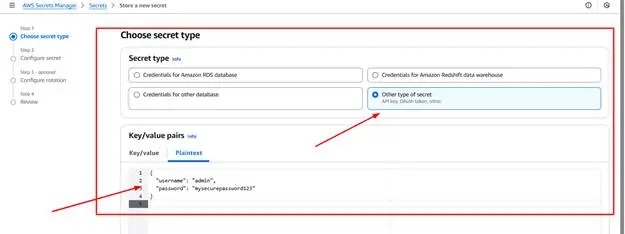
Step 3: Name and Description
- Name your secret (e.g., prod/dbCredentials).
- Optionally add a description and tags.
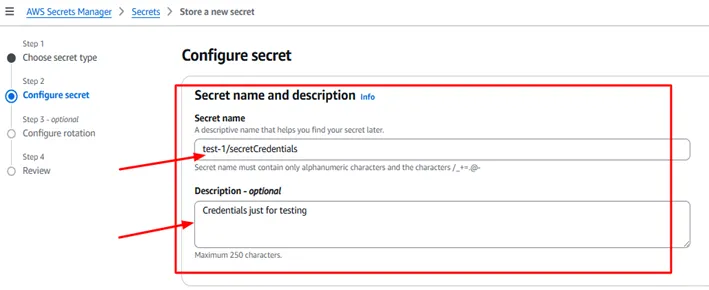
Step 4: Configure Rotation (Optional)
- Choose to enable automatic rotation.
- Select a Lambda function to handle rotation, or let AWS create one for you (for RDS).
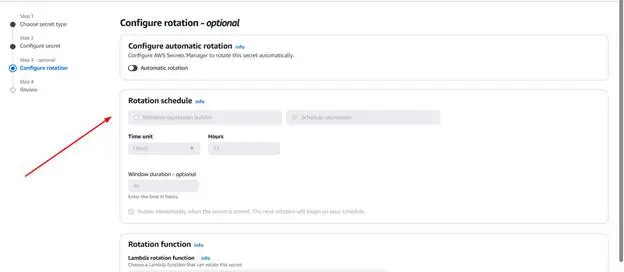
Step 5: Review and Store
- Review your settings.
- Click Store.
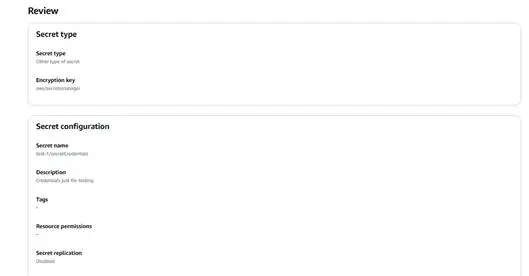
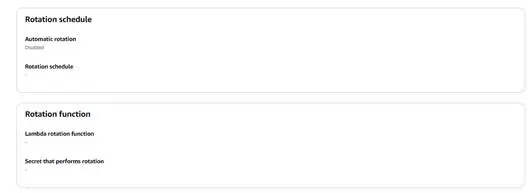
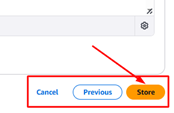
You will be redirected to the home page of the secrets manager. Click on the refresh button to see the name of secret you just created.

Conclusion:
AWS Secrets Manager offers a secure, scalable, and efficient way to manage sensitive information without hardcoding secrets into your application. With features like encryption, automatic rotation, and fine-grained access control, it enhances both security and ease of secret management. It’s a must-have tool for modern cloud-based applications.
👉 Stay tuned as we walk you through how to seamlessly integrate AWS Secrets Manager into your Laravel application.

