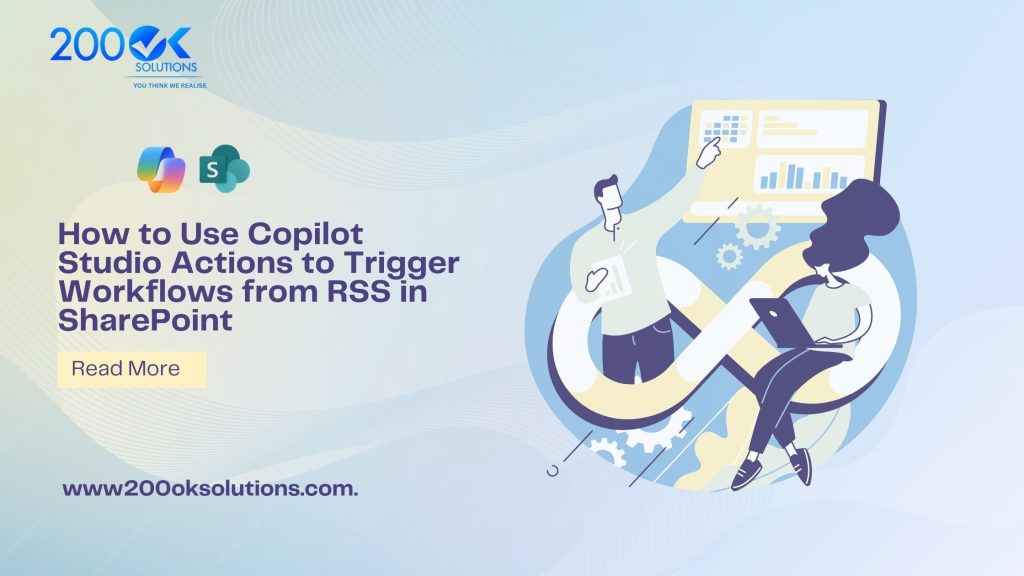
Introduction: Streamlining Enterprise Workflows with Copilot and RSS
In 2025, enterprises are under pressure to optimize workflows, deliver real-time insights, and maintain seamless collaboration across platforms like Microsoft SharePoint. Microsoft Copilot Studio emerges as a game-changer, enabling businesses to create intelligent agents that automate repetitive tasks and integrate external data sources. This Copilot Agents SharePoint tutorial explores how to leverage Copilot Studio actions to trigger workflows from RSS feeds, seamlessly updating SharePoint lists and enhancing team productivity.
RSS (Really Simple Syndication) feeds provide a lightweight method to pull in external content—such as industry news, company blogs, or regulatory updates—directly into your enterprise ecosystem. By combining an RSS feed trigger with Copilot Studio, you can automate the process of capturing, processing, and storing this content in SharePoint. This Automate SharePoint with Copilot RSS approach eliminates manual data entry, saving time and reducing errors. Furthermore, integrating semantic indexing Copilot tutorial techniques ensures that your Copilot agents can intelligently query this data, while add SharePoint list as knowledge for Copilot Agents transforms your lists into a dynamic knowledge base for AI-driven responses.
This 2000-word Copilot Agents SharePoint tutorial is designed for SharePoint administrators, Power Platform developers, and business analysts looking to harness AI for automation. We’ll walk through setting up an RSS feed trigger with Copilot Studio, configuring SharePoint lists, enabling semantic indexing Copilot tutorial for smarter searches, and showing how to add SharePoint list as knowledge for Copilot Agents. Expect step-by-step instructions, code snippets, real-world examples, and best practices to ensure your workflows are scalable, secure, and efficient. Prerequisites include a Microsoft 365 subscription with Copilot Studio and Power Automate access, plus basic SharePoint familiarity.
By the end, you’ll have a fully functional Copilot agent that monitors RSS feeds, updates SharePoint lists, and leverages semantic indexing for intelligent querying, helping your team stay informed and agile. Let’s dive into this Automate SharePoint with Copilot RSS journey.
Understanding the Building Blocks: Copilot, RSS, and SharePoint Synergy
To create a robust automation pipeline, we need to understand the core components involved in this Copilot Agents SharePoint tutorial.
Copilot Studio is Microsoft’s low-code platform for building AI-powered agents. These agents can process user inputs, execute actions, and integrate with services like SharePoint and Power Automate. Copilot Studio actions are the key mechanism, allowing agents to perform tasks like updating SharePoint lists or processing RSS data. In this RSS feed trigger with Copilot Studio setup, actions will orchestrate the flow from RSS detection to SharePoint storage.
RSS feeds serve as the data source, delivering structured XML updates whenever new content is published. For example, an RSS feed from a tech blog or an internal company news portal can trigger events in real time. Power Automate’s RSS connector provides the RSS feed trigger with Copilot Studio, detecting new items and passing them to Copilot for processing.
SharePoint acts as the centralized repository. Its lists and libraries are ideal for storing structured data like RSS content, making it accessible for collaboration and reporting. By configuring add SharePoint list as knowledge for Copilot Agents, we enable the agent to query this data using natural language, enhancing its utility.
Semantic indexing is the AI backbone, leveraging Microsoft Graph’s vector-based search to understand content contextually. This semantic indexing Copilot tutorial will show how to enable it, ensuring your agent retrieves relevant results beyond simple keyword matching.
Together, these components form a powerful automation loop: RSS feeds trigger events, Copilot processes and enriches the data, SharePoint stores it, and semantic indexing powers intelligent queries. This Automate SharePoint with Copilot RSS pipeline is both scalable and adaptable to various enterprise needs.
Step-by-Step: Building the RSS-to-SharePoint Workflow
Let’s get hands-on with this Copilot Agents SharePoint tutorial. Follow these steps to create a workflow that uses an RSS feed trigger with Copilot Studio to Automate SharePoint with Copilot RSS.
Step 1: Set Up a SharePoint List for RSS Content
Start in SharePoint Online by creating a list to store RSS items.
- Navigate to your SharePoint site and select New > List. Name it “RSS Content Hub.”
- Add columns:
- Title (Single line of text): Stores the RSS item title.
- Description (Multiple lines of text): Holds the RSS summary.
- Link (Hyperlink): Captures the source URL.
- PublishedDate (Date and time): Records the publication date.
- Category (Choice): Options like “News,” “Blog,” “Internal Updates.”
- Enable versioning and set permissions (e.g., team-only access).
- For add SharePoint list as knowledge for Copilot Agents, ensure the list is indexed by Microsoft Search (Site Settings > Search and offline availability).
This list will be the destination for RSS data and a knowledge source for your Copilot agent.
Step 2: Configure the RSS Trigger in Power Automate
Power Automate connects the RSS feed to Copilot Studio. Create a new automated cloud flow:
- Trigger Setup: In Power Automate, select
Create > Automated cloud flow. Choose theRSSconnector and the trigger “When a feed item is published.” - Enter RSS URL: Use a relevant feed,
e.g., https://blogs.microsoft.com/feed/for Microsoft news. Set the polling interval to 10 minutes to balance responsiveness and performance.
Parse RSS Data: Add a "Parse JSON" action to extract fields like title, primaryLink, summary, and published. Use a sample RSS payload to generate the schema:
{
"title": "Sample News",
"primaryLink": "https://example.com",
"summary": "This is a news summary.",
"published": "2025-09-29T10:00:00Z"
}
3.Call Copilot Agent: Add an HTTP action to invoke your Copilot agent (configured in Step 3). Pass the parsed data as a JSON payload:
{
"title": "@{triggerOutputs()?['title']}",
"summary": "@{triggerOutputs()?['summary']}",
"link": "@{triggerOutputs()?['primaryLink']}",
"published": "@{triggerOutputs()?['published']}"
}- Prevent Duplicates: Add a “Get items” action to check the SharePoint list for existing titles before proceeding.
Test the flow with a sample RSS item to ensure the RSS feed trigger with Copilot Studio works.
Step 3: Create the Copilot Agent
In Copilot Studio (copilotstudio.microsoft.com), build an agent to process RSS data and update SharePoint.
- Create Agent: Select New Copilot and name it “RSS Automation Agent.”
- Define Topic: Create a topic called “Handle RSS Update” with trigger phrases like “process RSS feed” or “new feed item.”
- Add Actions:
- Use the “Create item” action for SharePoint. Select your “RSS Content Hub” list and map fields: Title to title, Description to summary, Link to link, PublishedDate to published.
- Add a “Generative answers” node to enrich the summary. Prompt: “Summarize this RSS content in 50 words for a corporate audience.”
- Event Trigger: Add an event trigger for Power Automate integration. Under Triggers, select “When an external flow calls this copilot” and note the endpoint URL for Step 2.
- Test and Publish: Test in the Copilot Studio test pane with a sample JSON payload. Publish to Microsoft Teams or embed in SharePoint for user access.
This setup ensures the Automate SharePoint with Copilot RSS workflow runs smoothly, with the agent handling data intelligently.
Step 4: Add SharePoint List as Knowledge for Copilot Agents
To make your RSS data queryable, integrate the SharePoint list as a knowledge source.
- In Copilot Studio, go to
Knowledge > Add source > SharePoint. - Enter your SharePoint site URL and select the “RSS Content Hub” list.
- Authenticate with Microsoft credentials (requires Sites.Read.All permissions).
- Test the integration by asking, “Show me the latest RSS news.” The agent will query the list and return results.
This step completes the add SharePoint list as knowledge for Copilot Agents process, enabling natural language queries.
Enhancing with Semantic Indexing: A Copilot Tutorial
Semantic indexing is the secret sauce for intelligent data retrieval. This semantic indexing Copilot tutorial shows how to enable it for your RSS-SharePoint workflow.
What is Semantic Indexing?
Semantic indexing, powered by Microsoft Graph, uses AI to create vector embeddings of content, understanding relationships beyond keywords. For example, an RSS item about “AI compliance” can be linked to SharePoint documents on “data governance” without exact matches.
Setup Steps
- Enable Semantic Search: In Copilot Studio, under Settings > Search, enable “Use semantic search results” (requires Microsoft 365 Copilot license).
- Index SharePoint List: In SharePoint Admin Center, ensure the list is crawled (Search > Manage Search Schema). Add metadata like “Category” for better indexing.
- Configure Agent: In the “Handle RSS Update” topic, set generative answers to use semantic index. Test with queries like “What RSS items relate to AI innovation?”
- Optimization:
- Keep list items concise (<2,000 words per description).
- Use tags in RSS summaries for relevance.
- Monitor performance via Copilot analytics.
With semantic indexing Copilot tutorial complete, your agent can answer complex queries, e.g., “How do recent RSS feeds align with our compliance goals?”
Advanced Automation: Scaling and Customizing
To take your Automate SharePoint with Copilot RSS setup further, consider these advanced techniques.
Custom Copilot Actions
Create custom actions in Copilot Studio:
- Sentiment Analysis: Use AI Builder to classify RSS summaries as positive, neutral, or negative, adding a “Sentiment” column to the SharePoint list.
- Batch Updates: Use SharePoint REST API
(/_api/web/lists/getbytitle('RSS Content Hub')/items)for bulk inserts. - Dynamic Categorization: Train the agent to assign categories based on keywords
(e.g., "AI" → "Technology").
Scaling with Power Automate
For high-volume RSS feeds:
- Create a child flow in Power Automate for parallel processing.
- Use conditionals to filter irrelevant items (e.g., skip non-business news).
- Schedule daily summaries via Copilot notifications to Teams.
Security Considerations
- Permissions: Restrict SharePoint list access to authorized users.
- Data Governance: Use Microsoft Purview to audit data flows and ensure GDPR compliance.
- Rate Limits: Avoid throttling by limiting RSS checks to 10-minute intervals.
Case Study: UK Retail Enterprise
A UK retailer implemented this Copilot Agents SharePoint tutorial to monitor competitor news via RSS. The agent parsed feeds, categorized them (e.g., “Pricing,” “Product Launches”), and stored them in a SharePoint list. Semantic indexing enabled queries like “What’s the latest competitor pricing trend?” reducing analysis time by 60%.
Best Practices and Troubleshooting
Best Practices
- Optimize Triggers: Set RSS polling to balance performance and timeliness.
- Clean Data: Filter out low-quality RSS items in Power Automate.
- Monitor Usage: Use Power Platform analytics to track flow runs and agent queries.
- Secure Access: Implement least-privilege permissions for SharePoint and Copilot.
Troubleshooting
- RSS Trigger Fails: Validate the RSS URL and check Power Automate run history.
- List Not Queryable: Ensure the SharePoint list is indexed and permissions are correct.
- Semantic Indexing Issues: Verify Copilot license and reindex the site if needed.
FAQs
- Can I use multiple RSS feeds in one flow? Yes, use parallel branches in Power Automate to handle multiple feeds.
- Does this support SharePoint on-premises? No, this requires SharePoint Online.
- How to handle high RSS volumes? Batch process in Power Automate and use throttling controls.
- Is semantic indexing included in standard licenses? No, it requires a Microsoft 365 Copilot license.
- Can the agent update SharePoint lists? Yes, via “Create item” or custom REST API actions.
Conclusion: Transform Your Enterprise with Copilot and RSS
This Copilot Agents SharePoint tutorial has equipped you to Automate SharePoint with Copilot RSS using an RSS feed trigger with Copilot Studio. By setting up SharePoint lists, enabling semantic indexing Copilot tutorial, and configuring add SharePoint list as knowledge for Copilot Agents, you’ve built a powerful automation pipeline. From real-time RSS updates to intelligent querying, this solution saves time and enhances collaboration.
Start small with a single feed, then scale to multiple sources. As Microsoft enhances Copilot Studio in 2025, expect tighter integrations and richer AI capabilities. Implement this Automate SharePoint with Copilot RSS workflow today, and empower your team with smarter, faster insights.
200OK Solution: Helping enterprises streamline and automate SharePoint workflows by leveraging Microsoft Copilot Studio, RSS feed integration, and semantic AI-driven indexing to deliver real-time insights, enhanced collaboration, and scalable automation across business processes.

