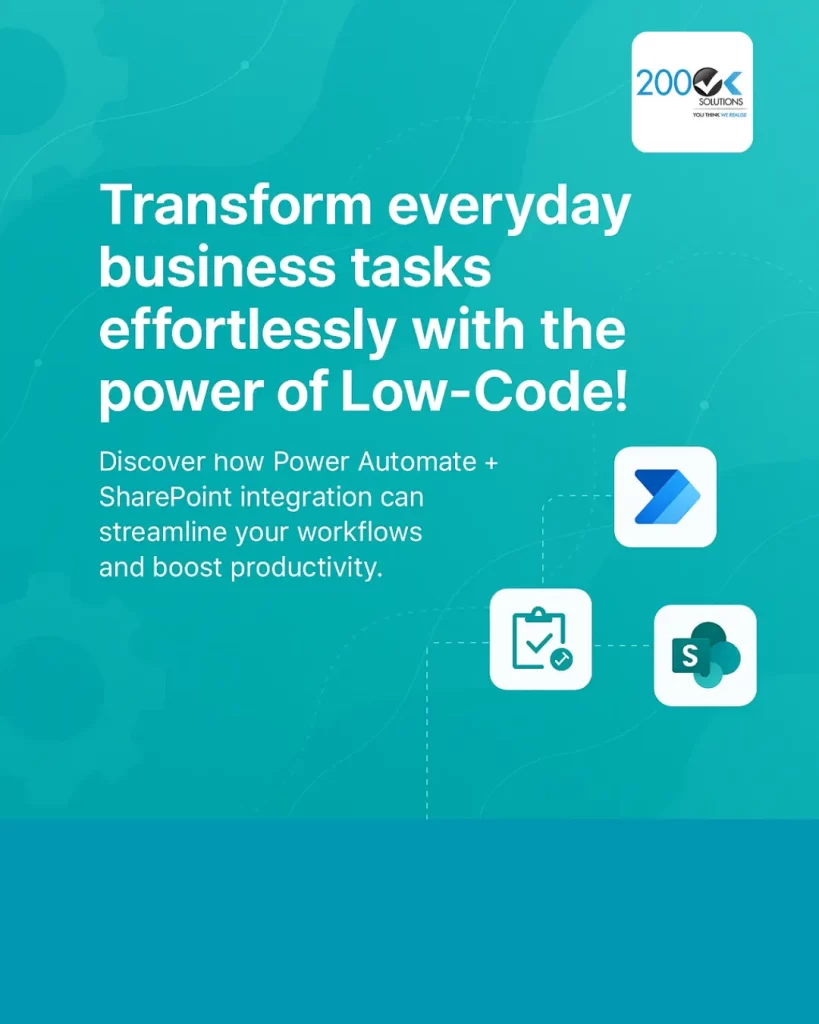
In the modern business landscape, efficiency and automation are key to staying competitive. Integrating Microsoft Power Automate with SharePoint offers a low-code solution to streamline and automate routine tasks, enhancing productivity across your organization. This article explores how to leverage this integration for everyday business processes, providing practical examples and best practices.
Understanding Power Automate and SharePoint Integration
Power Automate is a cloud-based service that enables users to create automated workflows between various applications and services. When combined with SharePoint, a collaborative platform for document management and storage, businesses can automate tasks such as approvals, notifications, and data synchronization without extensive coding knowledge. This integration allows for seamless communication between SharePoint and other Microsoft 365 services, as well as third-party applications.
Prerequisites for Integration
Before integrating Power Automate with SharePoint, ensure the following:
- Microsoft 365 Subscription: Access to Power Automate and SharePoint Online.
- Appropriate Permissions: Necessary permissions to create and manage flows in Power Automate and access to SharePoint sites and libraries.
- Basic Understanding of SharePoint Lists and Libraries: Familiarity with SharePoint structures to effectively manage data sources.
Setting Up Power Automate with SharePoint
To begin automating tasks between Power Automate and SharePoint:
- Access Power Automate: Log in to Power Automate using your Microsoft 365 credentials.
- Create a New Flow: Select Create and choose from various flow types such as Automated, Instant, or Scheduled flows.Microsoft Learn
- Choose a Trigger: For SharePoint integration, select triggers like “When an item is created” or “When a file is created or modified in a folder.”
- Configure Actions: Add actions that respond to the trigger, such as sending an email notification, creating a task in Planner, or updating another SharePoint list.
- Set Conditions (Optional): Define conditions to specify criteria under which actions should execute.
- Test and Save the Flow: Test the flow to ensure it operates as expected, then save and activate it.
Practical Examples of Power Automate and SharePoint Integration
1. Automating Document Approval Processes
Streamline document approvals by automating the workflow between SharePoint and approvers:
- Trigger: When a new document is uploaded to a SharePoint library.
- Actions: Send an approval request to a manager via Microsoft Teams or Outlook. Upon approval, notify the document owner and move the document to an “Approved” folder.
This automation ensures a standardized approval process, reducing manual follow-ups and expediting document handling.
2. Synchronizing Data Between SharePoint and Other Applications
Maintain consistency across platforms by synchronizing data:
- Trigger: When a new item is added to a SharePoint list.
- Actions: Create a corresponding record in a CRM system like Dynamics 365 or Salesforce.
This integration ensures that data remains consistent across different business applications, enhancing data integrity.
3. Automating Notifications for Task Assignments
Keep team members informed about task assignments:
- Trigger: When a task is assigned to a user in a SharePoint task list.
- Actions: Send an email or Teams notification to the assigned user with task details and due dates.
This automation promotes accountability and ensures timely task completion.
Best Practices for Using Power Automate with SharePoint
- Use Templates: Start with pre-built templates available in Power Automate to expedite flow creation.Microsoft Learn
- Monitor Flow Performance: Regularly check flow run history to identify and resolve any issues promptly.
- Manage Permissions Carefully: Ensure that flows have the necessary permissions to access SharePoint data and that sensitive information is protected.
- Document Flows: Maintain documentation for each flow, detailing its purpose, triggers, actions, and any conditions, to facilitate maintenance and troubleshooting.
Conclusion
Integrating Power Automate with SharePoint empowers organizations to automate routine tasks, reduce manual effort, and enhance productivity. By leveraging this low-code solution, businesses can create efficient workflows tailored to their specific needs, fostering a more agile and responsive work environment.
Discover how 200OK Solutions leverages low-code Power Automate and SharePoint integration to streamline everyday business tasks. Boost productivity and simplify workflows with expert implementation
What’s the Real ROI of SharePoint Syntex for Your Organisation?
Get a practical ROI calculator + implementation checklist used by enterprises to modernize SharePoint with AI, without trial-and-error.

