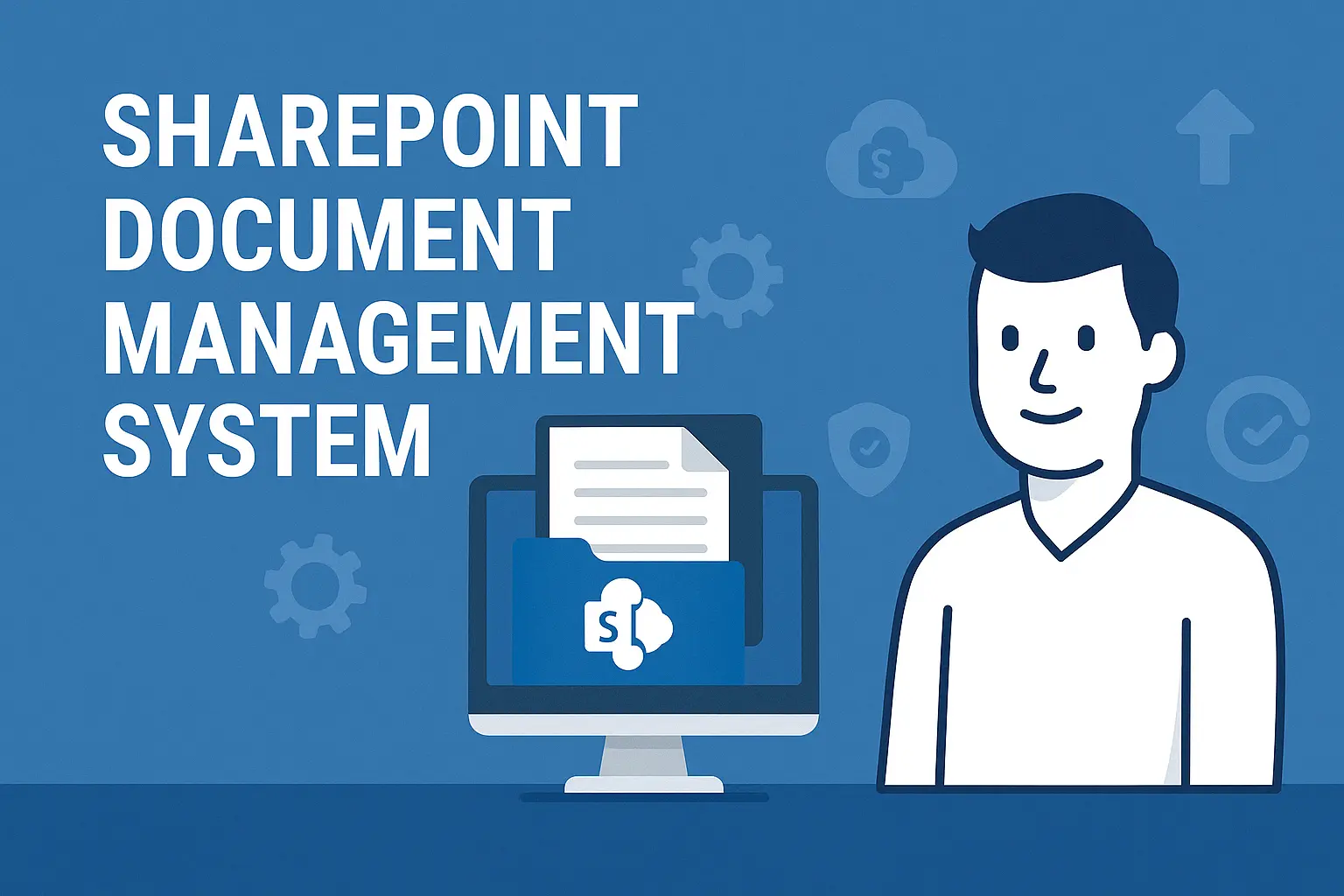In today’s digital-first world, an efficient Document Management System (DMS) is crucial for organizational success.
Microsoft SharePoint offers a robust platform to create a DMS that improves collaboration, ensures compliance, and streamlines workflows.
This guide will walk you through how to set up a SharePoint-based DMS tailored to your organization’s needs — with best practices and examples included.
📌 Why Use SharePoint for Document Management?
SharePoint acts as a powerful, centralized repository for all your documents. Key benefits include:
- Centralized Storage: Organize all documents in one place for easy access.
- Version Control: Track document changes and maintain edit histories.
- Access Permissions: Define who can view, edit, or manage documents.
- Metadata Tagging: Improve searchability with custom metadata.
- Workflow Automation: Automate approvals, feedback, and other document processes.
👉 Source: Microsoft Official Documentation
✅ Prerequisites for Setting Up a SharePoint DMS
Before you begin, ensure you have:
- A Microsoft 365 Subscription (SharePoint Online or Server access)
- Administrative Permissions to create sites, libraries, and manage permissions
- A clear understanding of your organization’s document structure and user roles
🚀 Step-by-Step Guide to Building a SharePoint DMS
1. Define Document Types and Structure
- Identify major document categories (e.g., Contracts, Policies, Reports).
- Plan the document hierarchy using Sites, Libraries, and Folders.
2. Create SharePoint Sites and Libraries
- Sites: Create departmental or project-specific sites.
- Libraries: Set up dedicated libraries within each site for document types.
3. Configure Metadata and Content Types
- Create Content Types: For each document category, define fields like Title, Department, or Expiration Date.
- Apply Metadata: Tag documents to boost search and filtering.
🛠 Example Metadata Fields:
| Field | Type | Description |
| Department | Choice | Selectable list (e.g., HR, Finance) |
| Document Type | Choice | Contract, Report, Policy |
| Review Date | Date | Scheduled review date |
4. Enable Version Control and Set Permissions
- Enable Version History: Track edits and roll back to previous versions when necessary.
- Assign Permissions: Control who can read, edit, or delete documents at site, library, or folder levels.
👉 Tip: Use SharePoint groups (e.g., Readers, Contributors, Owners) for better permission management.
5. Automate Document Workflows
Use Power Automate to automate routine processes like document approvals, reviews, or notifications.
🛠 Example: Approval Workflow Setup
- Trigger: When a document is uploaded to the “Policy Documents” library.
- Action: Send an approval request to the manager.
- Condition:
- If approved → Move document to the “Approved Policies” folder.
- If rejected → Notify the document owner for revisions.
Power Automate Expression Example:
plaintext
CopyEdit
if(equals(triggerOutputs()?['body/ApprovalStatus'], 'Approved'),
'Move to Approved Folder',
'Send Rejection Email'
)This snippet helps automate conditional document actions based on approval status.
6. Train Your Users and Monitor the System
- Training: Organize workshops or training sessions to educate employees on the new DMS.
- Monitoring: Track usage, review access reports, and gather feedback to optimize the system.
📚 Best Practices for SharePoint Document Management
- Consistent Naming Conventions: Use standardized names for files and folders.
- Metadata First: Encourage users to fill in metadata fields accurately.
- Regular Audits: Remove outdated documents to maintain a clean system.
- Security Checks: Regularly review and update permissions.
🎯 Final Thoughts
Setting up a SharePoint-based Document Management System can transform how your organization handles information.
With structured planning, smart automation, and user training, SharePoint can help you build a scalable, compliant, and efficient DMS.
Take the time to tailor your system to your organization’s specific needs — the rewards in productivity and collaboration will be significant.